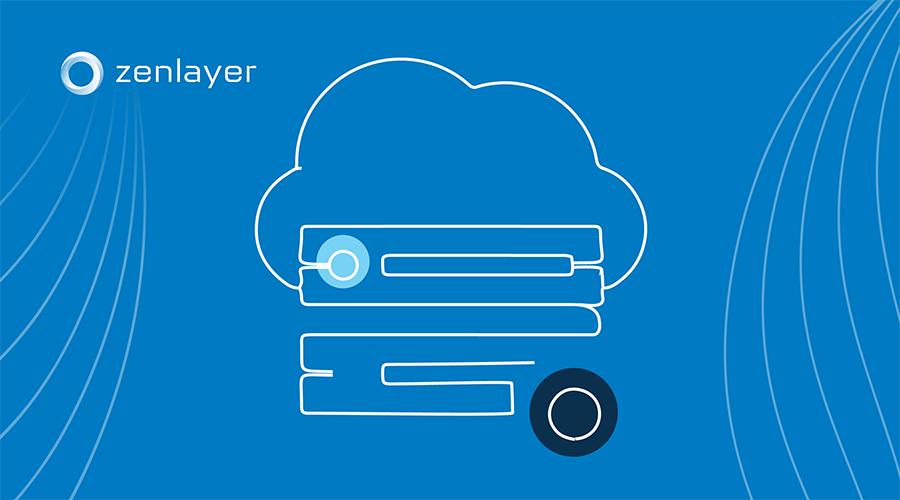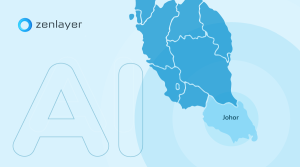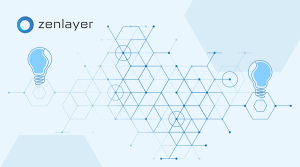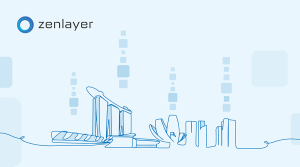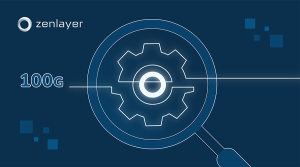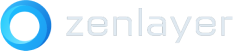We take business continuity seriously at Zenlayer, which is why we’ve made it easier than ever to monitor and replace your Zenlayer Bare Metal servers in the event of installation errors or other hardware issues.
We wanted to ensure that your business operates without skipping a beat, so we’ve made these convenient features available to all Zenlayer Bare Metal subscribers directly on zenConsole.
Deleting a server that failed installation
If you’re a pay-as-you-go user and your server fails its initial installation, zenConsole will not bill you the hourly charge. You can simply provision another instance.
If you’re starting a new Zenlayer Bare Metal subscription and the server fails its initial installation, you can now simply delete the failed server and your charge will be refunded back to your billing account.
To delete your server, first navigate to Bare Metal as shown below from the zenConsole dashboard.
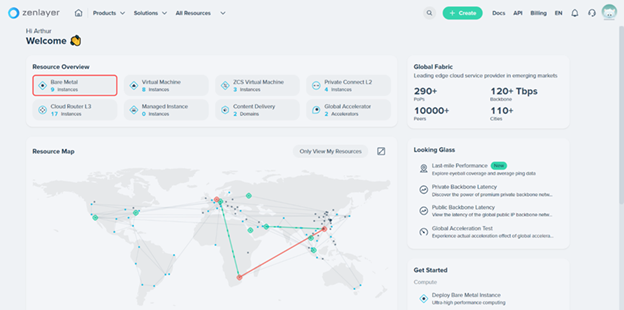
You’ll arrive at your list of active and subscribed instances. From here, click on the … to the very right of the server that failed to install to open the Actions dropdown menu, then select Unsubscribe.
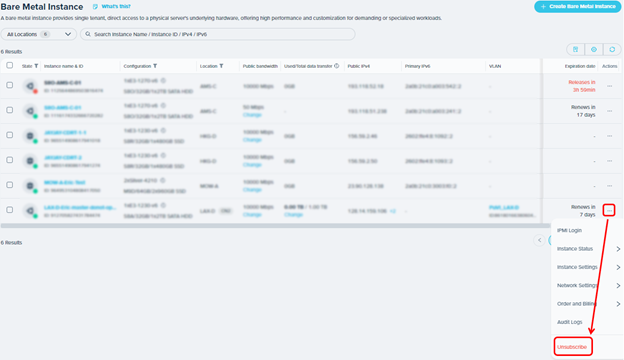
And that’s it! Please note that only servers which have failed their initial installation can be self-refunded using this method. If your bare metal server initially installed correctly but runs into other installation or technical problems down the road, you can either contact support or initiate a server replacement by following the next set of steps.
Replacing a faulty server
If your bare metal server experiences a physical failure, you can initiate a replacement directly via your zenConsole dashboard by navigating to your list of instances as detailed above. From here, click on the name of the instance you’re looking to replace.
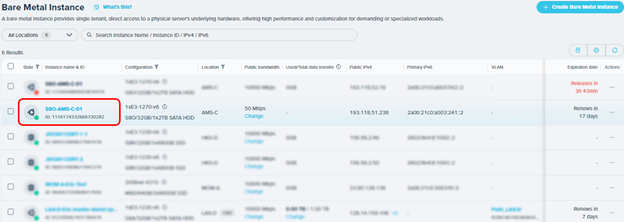
This expands the configuration module for your selected server. Click on the … near the top right corner of this module to open the Request Server Replacement option from the dropdown menu.
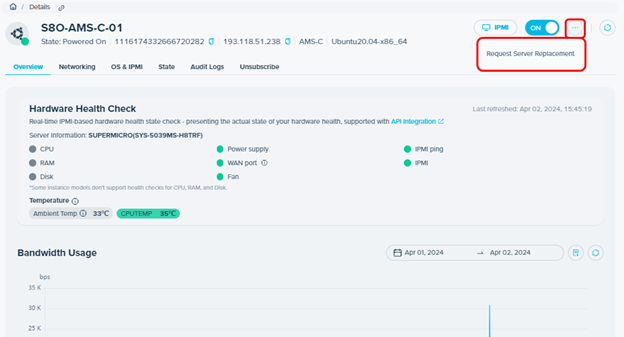
In the text box that appears, enter the problems you’re encountering with your selected server, then click on Submit to initiate your request.
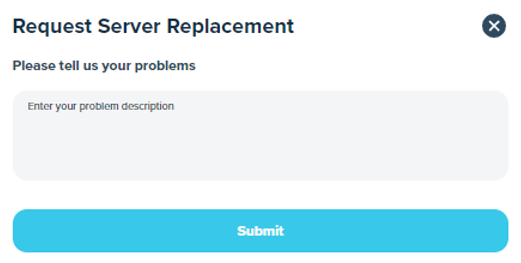
After your request has been submitted, our zenConsole Support Team will investigate the problem and confirm availability of resources before approval. Once your request has been approved and you’ve agreed to the replacement, your new server will be initated.
Please note that after a replacement installation, you’ll get a 72-hour grace period to migrate your data to the new server, after which the data on the old server will be permanently deleted and irrecoverable.
Monitoring the health of your server
We’ve expanded the hardware health monitoring capabilities of the zenConsole dashboard to give you easier management and better control over your resources.
If you encounter any hardware issues, you can now directly raise a ticket to the zenConsole Support Team instead of reaching out through chat or email.
To raise a ticket, navigate to the server experiencing hardware issues and expand its configuration module by following the steps detailed above. Once you’re in the configuration module, any observed hardware issues will be displayed in light orange as shown below. Simply click on Raise a Ticket to open the ticket submission module.
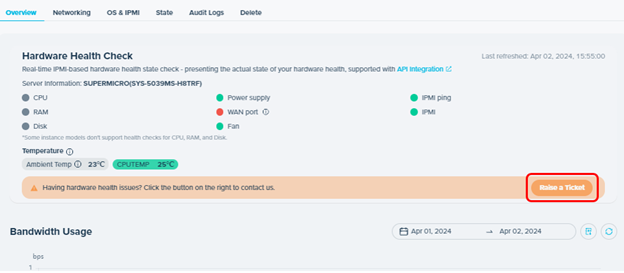
Here, your selected instance’s issue category and name are automatically selected and filled in along with a short, auto-generated description of the issue observed by zenConsole. Feel free to add any other details that might speed up our investigation, then fill in all relevant information as instructed and click on Submit.
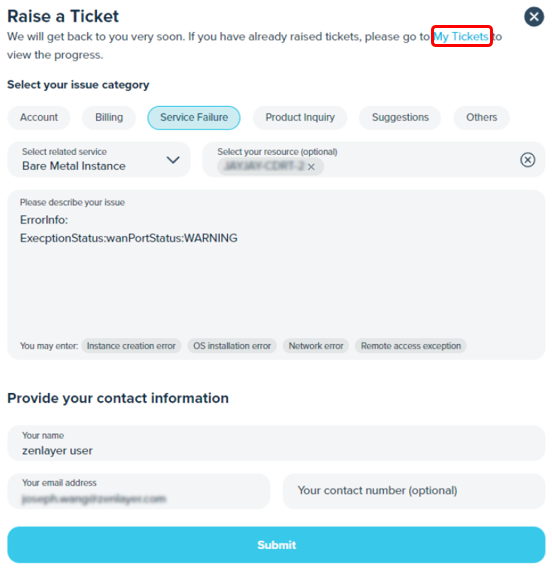
Once your ticket has been submitted, our team will respond to you as soon as possible. To track your tickets at any time, click on My Tickets (circled in red above) to access a list of all your submitted tickets, where you can see the ticket number, issue description and category, ticket status, and time of submission.
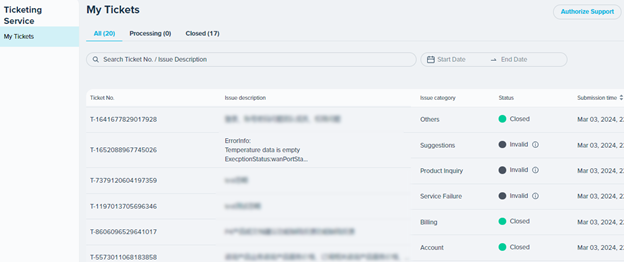
Try Zenlayer edge compute today
Get more flexibility and keep your business agile. Run your applications close to your end users for more responsive digital interactions and upgrade their experience further with our ultra-low latency network. It takes just a few clicks to provision your Zenlayer Bare Metal and Zenlayer Virtual Machine on zenConsole, and you’ll instantly get a high-performance instance without deploying any infrastructure.
You can count on our global network of 300+ points of presence (PoPs) and 10,000+ peers to help you bring your apps and services close to your users for silky smooth digital experiences, no matter where they are. To get started, talk to a solution expert today.
For the fastest service, check out zenConsole!